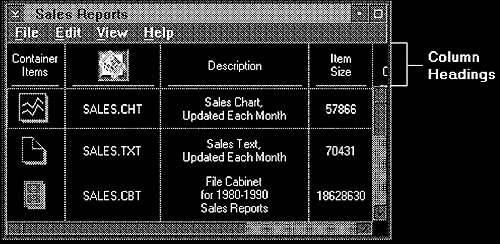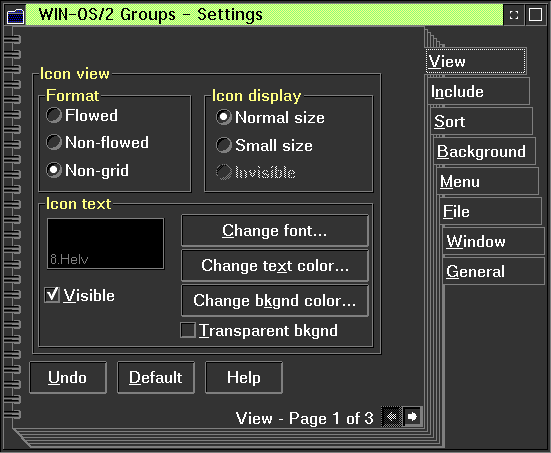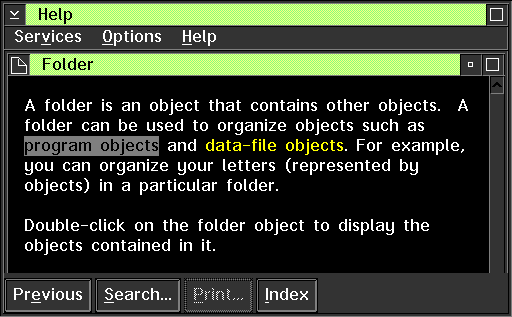A Composed view of a data object arranges the object's data in an order that conveys the data's meaning. If the data is arranged differently in a Composed view, the object has a different meaning. For example, a graph or chart object typically is displayed in a Composed view because the arrangement of the components determines the meaning of the object as a whole. If the arrangement of the components changes, the meaning of the object changes.
A Contents view lists the components of an object. The components can be ordered or unordered in the view; the order of the information displayed in a Contents view does not affect the meaning of the object containing the information. CUA guidelines describe two kinds of Contents views:
- Icon view
An Icon view displays each object as an icon. Its purpose is to give the user an easy way to change the position of objects or to otherwise directly manipulate them. An object usually is represented by only one icon. However, for some tasks, the user might find it convenient to represent an object with more than one icon. For example, the user might want a representation of a printer object in more than one place so that the user can have easy access to the printer from anywhere. The user can create an additional icon, known as a shadow, to represent the same printer object. The following figure shows an Icon view:
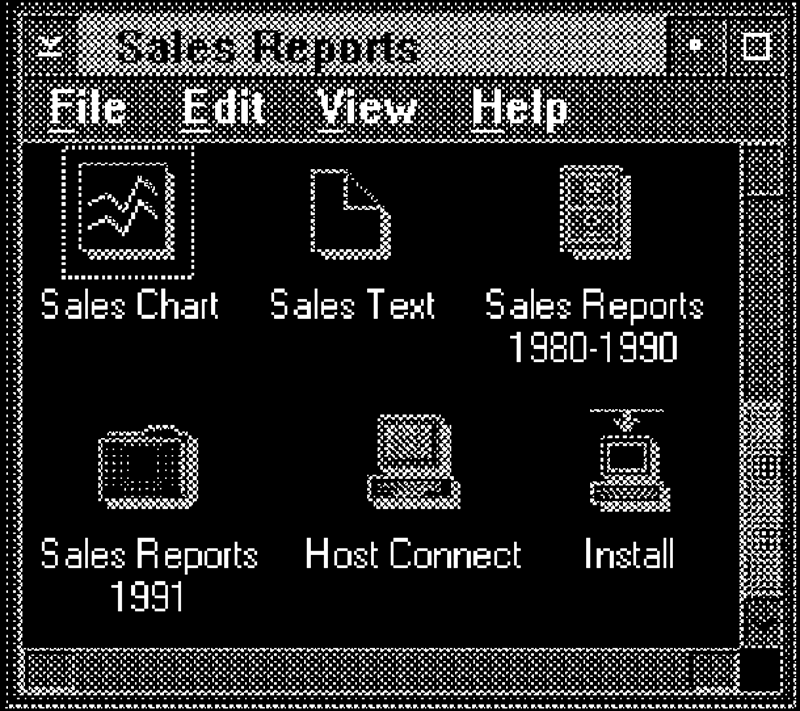
- Details view
A Details view combines small icons with text that provides additional information about objects. The type of information displayed depends on the type of object and the type of tasks the user wants to perform. A Details view gives the user access to some of the object's more frequently used information, without requiring the user to open the object. Small icons are included in a Details view to provide a way for the user to easily recognize objects and to directly manipulate each object. The following figure shows a Details view: